This guide covers the basics of teaching with UAB’s Lecture Capture system. For more in depth information on Lecture Capture, please search the classroom technology table to find your specific room.
Step 1 - Automatic Recording
- No action is necessary to start or stop the recording. Recording will start and stop using the class times posted in Banner for classrooms found in this searchable table
- Instructors can confirm their lecture is being recorded by the red indicator displaying at the top of the Crestron touch panel
- Press and hold this red Recording indicator (A) at any point to end that specific recording
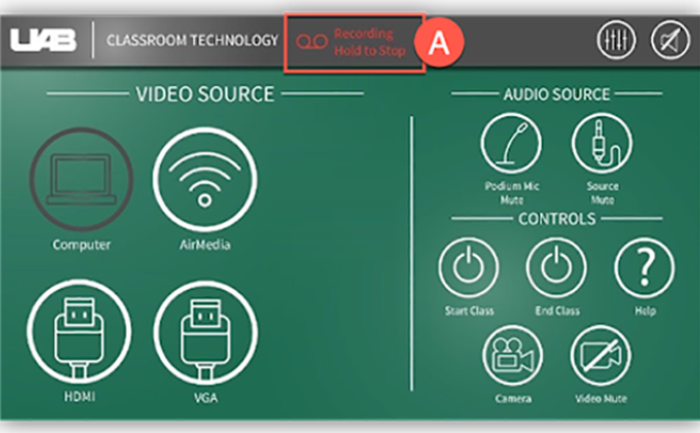
Please note: Users can manually record their lectures to provide redundancy in case of equipment errors by using Zoom Cloud Recording or Kaltura Classroom software.
Step 2- Teaching
- Using the classroom Lectern computer to present materials is recommended
- 3 feeds are captured in the recording:
- Audio - Professional Microphones
(Gooseneck, Lapel/Wireless (if available), Ceiling microphones, Computer audio)- Change the volume of inputs/outputs using the Audio level (A) icon.
- Video – Classroom Camera (Hanging from the ceiling)
- Change what the camera is pointing at using the Camera (B)icon on the Crestron touch panel
- Content - Anything presented to projector
- Change what is being projected by choosing your desired Input (C) (Computer, HDMI, VGA, AirMedia)
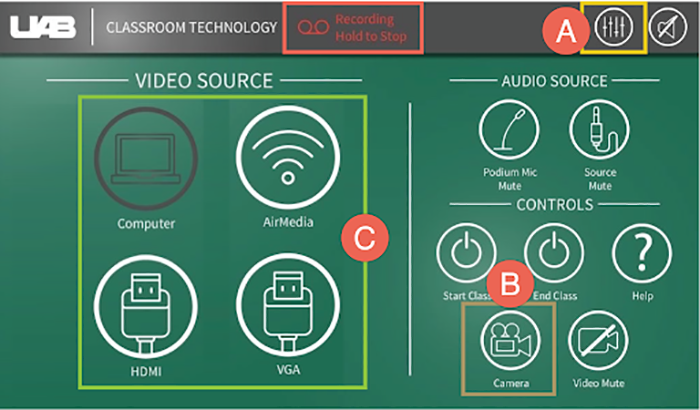
- Audio - Professional Microphones
Step 3- Sharing
- Video will appear in primary instructor’s My Media in Canvas
- This video is private to that instructor until action is taken
- Instructors can request auto-generated captions, edit (trim/clip), and adjust video details (name, description, tags)
- Share the video with the entire class by navigating to the desired course (A), going to the Media Gallery (B) and adding the video (C) to the Media Gallery.
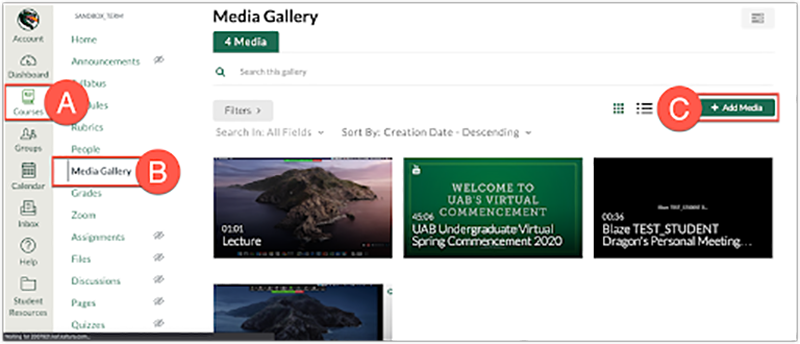
Please note: Instructors can also share the video with specific users by adding the individual(s) as Co-Viewers in the Collaboration tab. See guide for more information.
Find additional training and support
- Find more information, guides, and videos on UAB eLearning’s Lecture Capture webpage
- If instructors have any issues with the equipment in the classroom, please contact the local support group (if applicable) or AskIT
- If a recording does not display in your My Media, contact AskIT at (205) 996-9999 (6-9999 on campus) or visit uab.edu/techhelp