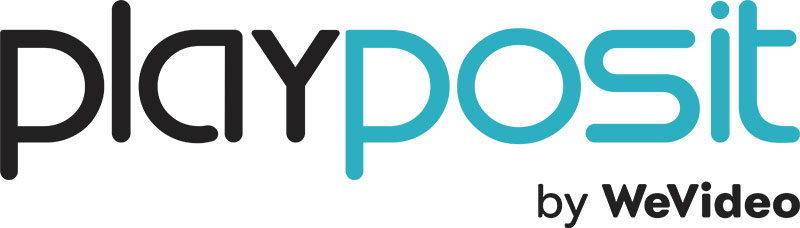 PlayPosit is a Canvas-integrated platform for implementing interactive videos in lessons, courses, and curricula to foster active learning and increase learner engagement.
PlayPosit is a Canvas-integrated platform for implementing interactive videos in lessons, courses, and curricula to foster active learning and increase learner engagement.
Some standout PlayPosit video engagement features include:
- Interactive question types
- Create, measure, and maintain engagement with embedded questions like multiple choice, free response, discussion, and more. Perfect for synchronous and asynchronous learning, alike.
- Audience response system
- Present live video lessons and have learners respond to questions in real time from any computer, tablet, or phone.
- Learner-made content
- Empower learners to create their own multimedia and interactive review content with learner-centered creation tools.
- Course creation
- Create standalone courses and tailor interactive content to different classes, trainings, and learning styles. Then, repurpose that content year-over-year to scale and save time for your instructional design team.
- Actionable analytics
- Use PlayPosit’s real-time analytics to understand how learners engage with material and retain concepts.
How to Access PlayPosit
Instructors
Follow the steps below to add PlayPosit to your course and begin building a Bulb (interactive video).
- Login to Canvas and navigate to the course you would like to connect to PlayPosit.
- Select Assignments(A) from the left column menu and click to add a new assignment(B).
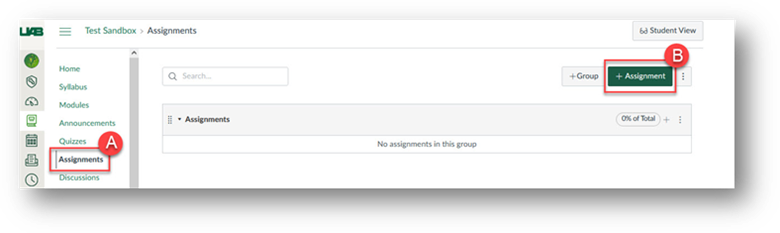
- Enter "PlayPosit Setup" in the Assignment Name(A) field.
- Scroll down to Submission Type(B).
- Check the Load This Tool In a New Tab(C) box
- Select External Tool(D)
- Find and select PlayPosit from the pop-up menu(E)
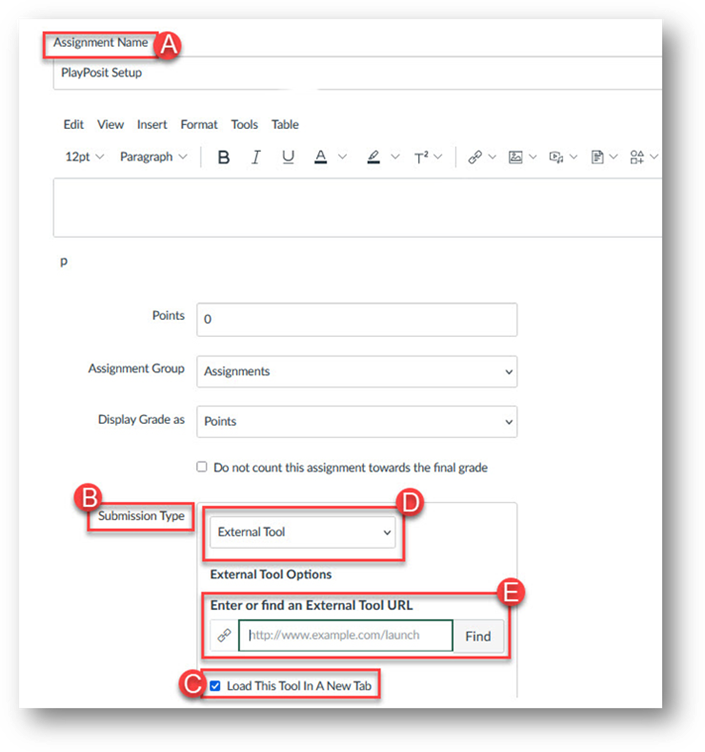
- A pop-up will appear. Click Enter PlayPosit.
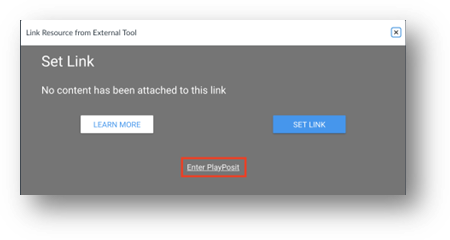
- You have now authenticated into your PlayPosit account. You can now search through the premade Bulb library or begin building your own Bulbs with new or existing video.
Students
You will access all of your PlayPosit assignments through Canvas, so you will not need a username and password. When you click on an assignment in your LMS, you will be brought to the PlayPosit Bulb you need to complete. Click the video to play it, and then answer the interactions that come up.
Guides/Tutorials
Instructors
- Navigating PlayPosit
- Creating a class and adding users in PlayPosit
- Adding new classes in PlayPosit
- What is a Bulb?
- Building a Bulb in PlayPosit 3.0
- Building Bulbs with dual stream content using Kaltura
- Building Bulbs with dual stream content manually
- Bulb settings
- How to create a graded Canvas assignment
- How to create a non-graded Canvas assignment
- Sharing and copying Bulbs
- How to unlink/relink Bulbs in an LMS
- Learner made Bulbs
- Monitoring Bulbs in PlayPosit 3.0
- Managing your content
- Collaborating with other instructors
- Automated Grading
- How to view data and grade interactions manually
- Understanding the activity feed
- Additional instructor guides
PlayPosit FAQs
-
Why is my Bulb not playing correctly?
Why is my Bulb not playing correctly?
For issues with Bulb playback, please review the troubleshooting Bulb playback guide.
-
How do I reset my password?
How do I reset my password?
To reset your password, please review the password reset guide.
-
What are the system requirements for using PlayPosit?
What are the system requirements for using PlayPosit?
When using PlayPosit, please ensure that you have a strong and stable internet connection. The best browser to use with PlayPosit is the latest released version of Google Chrome. PlayPosit also works well with Mozilla Firefox, Apple Safari, or Microsoft Edge. Please make sure to enable third party cookies in your web browser for the best experience. To learn more about system requirements when using PlayPosit, you can review the system requirements guide.
-
What videos are supported with PlayPosit?
What videos are supported with PlayPosit?
You can create new videos within PlayPosit, use existing videos from Kaltura or YouTube, as well as upload most common video file formats.
Technical Support
Please follow the steps below if you need technical support after reviewing the information, guides, and FAQs above.
-
Check Status Page
Status Page - Check to see if there any know issues before submitting a ticket.
-
Contact PlayPosit Support
-
Ask Learning Technologies
If these support options do not give a satisfactory resolution, please submit a Learning Technologies Support request and include any ticket numbers provided by PlayPosit.
Privacy & Accessibility