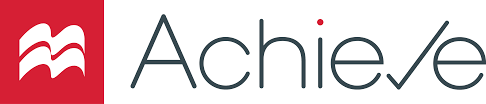 What is Macmillan Learning/Achieve?
What is Macmillan Learning/Achieve?
Macmillan is a high-quality publisher of textbooks and learning resources for university level students. Macmillan Learning is an Canvas integration that allows access to Macmillan Learning and Achieve content that develops relevant and impactful course content that serves the needs of educators and supports the success of today’s students.
How to Access Macmillan Learning/Achieve
Instructors
Macmillan Learning offers deep content integration between its Learning/Achieve products and Canvas. This robust integration creates direct links from a Canvas course into the Macmillan Learning environment. Faculty can add Macmillan Learning to their Canvas course by adding the link to course navigation. Once installed, instructors will have the option to add links to Macmillan content from various points in their Canvas course.
Students
Before you can use Macmillan Learning/Achieve, you will first need to purchase a Macmillan Achieve access code, then your Canvas account with the Macmillan Learning application. For detailed instructions, see the Student guides listed below.
Macmillan Guides and Tutorials
Instructors
Guides/Tutorials
Students
Guides/Tutorials
Macmillan Instructor Training
Macmillan provides training sessions to prepare instructors to use Macmillan courseware in their Canvas courses. View and sign up at the website below:
Macmillan FAQ
-
How do I get access to Macmillan Learning?
- Request free instructor Achieve/Launchpad course access.
- On the LaunchPad Homepage of the Macmillan catalog, click Instructors – Find Your Course.
- Search for your title by entering your author’s last name or your products title.
- Click “Go to product”.
- At the bottom of the screen, enter your email address and click Get Access.
-
How do I find my course ID or course URL?
Every course that you create has a unique course ID. This holds true whether you create a course from scratch, copy a course from another course, or branch a course from a master. When you direct your students to enroll in your course, you should give them the entire course URL, which contains the ID as a string of numbers at the end. Doing so will ensure your students enroll in their correct course so that you can track their work.
- Go to your instructor dashboard.
- Select Switch/Create Courses from the top right under your name.
- Locate the course name under My Courses.
- The URL is located directly under the course title and the ID is located under the URL.
-
How can I get a print exam copy or an e-textbook?
If you’re a verified instructor, you can request a print or digital sample of any of our textbooks to consider for use in your courses. Only registered and verified instructors can receive free print samples, and they should not be sold to bookstores or book resellers. If you don't yet have an existing account with Macmillan Learning, it can take up to two business days to verify your status as an instructor. You can request a sample from the product page on our online catalog or by contacting your rep. Learn more.Learn more.
Macmillan Technical Support
Please follow the steps below if you need technical support after reviewing the information, guides, and FAQs above.
Macmillan support is available for Instructors and Students:
Monday - Thursday: 7am - 2am CST
Friday: 7am – 11pm CST
Saturday: 11am - 8pm CST
Sunday: 11am - 2am CST
-
Contact Macmillan Learning Support
-
Ask Learning Technologies
If these support options do not give a satisfactory resolution, please submit a Learning Technologies Support request and include any ticket numbers provided by Macmillan Learning.