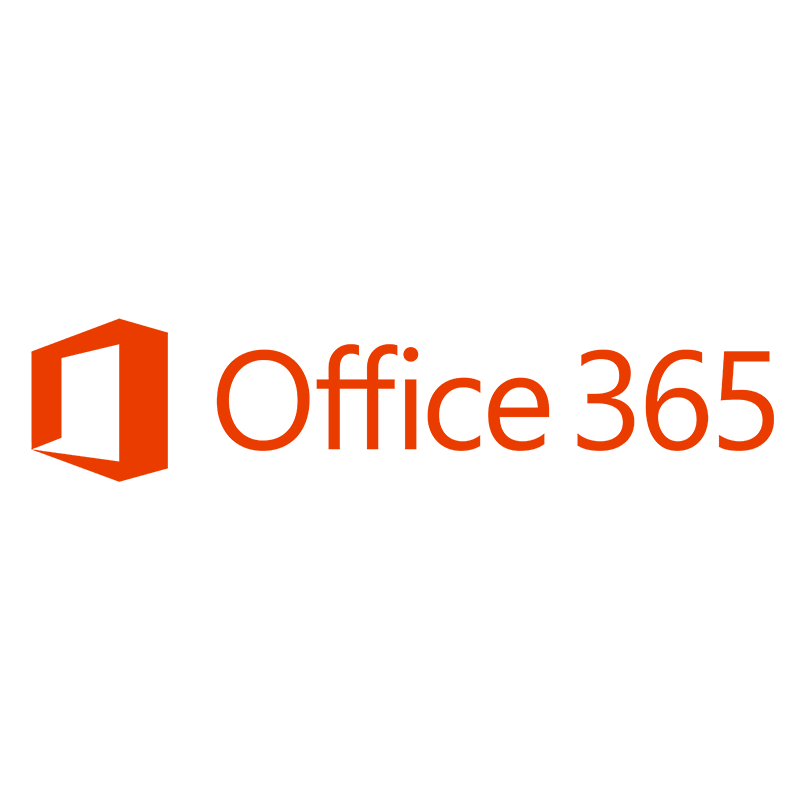 UAB faculty, staff, and students have access to Microsoft Office 365 to download Office products such as Microsoft Word, Excel, and PowerPoint — and they can also use those applications in the cloud, where each user also has 1TB of storage in a OneDrive account. More information can be found on UAB’s IT Office website.
UAB faculty, staff, and students have access to Microsoft Office 365 to download Office products such as Microsoft Word, Excel, and PowerPoint — and they can also use those applications in the cloud, where each user also has 1TB of storage in a OneDrive account. More information can be found on UAB’s IT Office website.
In Canvas
Canvas supports an integration with Microsoft Office 365 in Assignments, Collaborations, Modules, Course Navigation, and the Rich Content Editor. This integration allows students and instructors to use, create, share, and collaborate in real time using Office 365 files within Canvas. Users can also view their OneDrive files directly in Canvas.
Features
- Access OneDrive files from inside Canvas course
- Assign an Office 365 (word, ppt, or excel) file as a cloud assignment
- Allow students to collaborate on documents within Canvas groups
- Students can select files from their OneDrive to submit to online assignments
- Embed OneDrive files anywhere the rich content editor is available
- Add OneDrive files to Modules that are updated automatically
- Grade Office 365 submissions via Canvas SpeedGrader
How to Access Office 365
Both faculty and students are able to access Office 365 in several places across the Canvas platform. Below are the different ways Office 365 is integrated.
Note: It is important for users to log into Office 365 with full UAB email address (@uab.edu) and not just their BlazerID.
-
User Navigation
The Microsoft Office 365 LTI adds a link to a user’s OneDrive in the Course Navigation Menu. The name of the link aligns with the name added as part of the Office 365 LTI (most commonly named Office 365). After logging in to their user accounts, users can view all files in their OneDrive account.
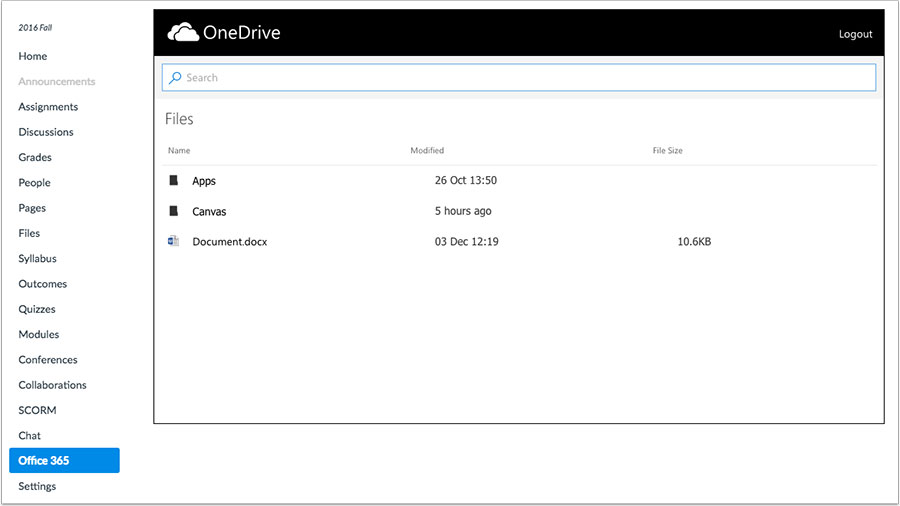
-
Cloud Assignments
Instructors can create an online embedded assignment through an external tool. With the Microsoft Office 365 external tool, this assignment type creates a view of the assignment file that acts as a template for a student’s assignment submission. Accepted assignment types are Word, PowerPoint, and Excel.
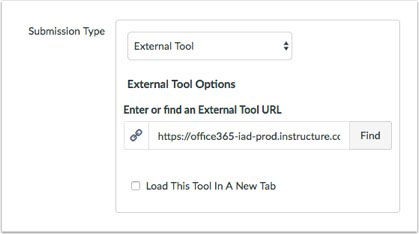
When students open the assignment, Office 365 will create a copy of the file in the student’s OneDrive folder for the course for each student’s submission. Students can open the document and make changes per the assignment instructions. When they are ready to submit the assignment, they can return to the Canvas assignment page and submit the assignment. Instructors view each student’s document copy in SpeedGrader for grading.
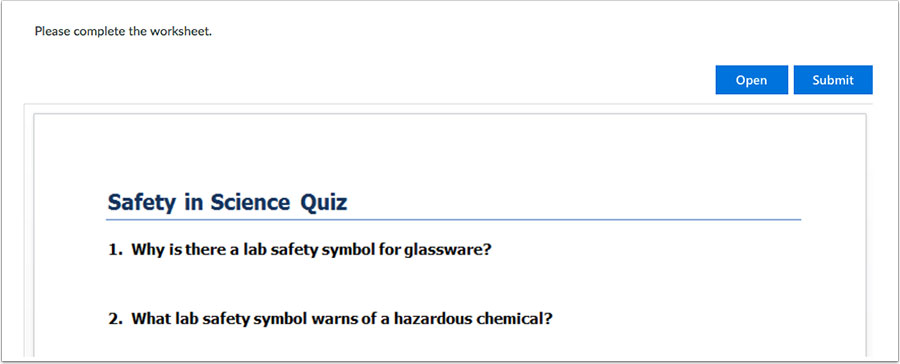
-
File Upload Assignments
Instructors can also continue to create regular file upload assignments. However, when an instructor allows file uploads, students can view the Office 365 tab and upload files directly from OneDrive.
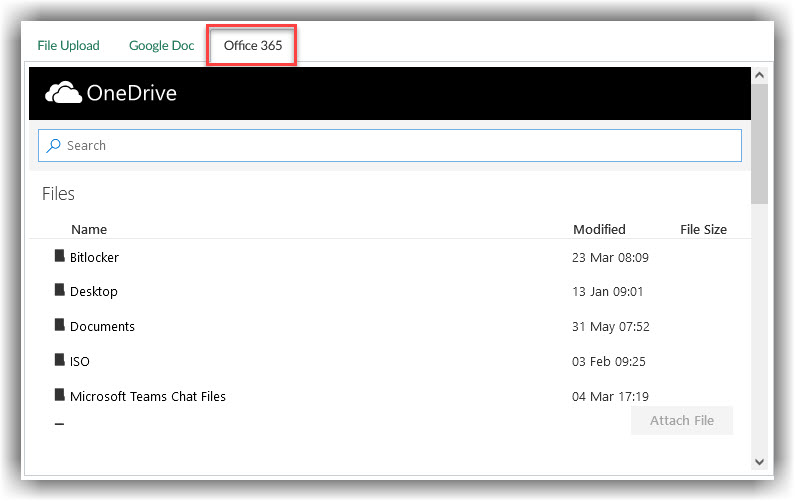
-
Collaborations
Users can create collaborations with Microsoft Word, PowerPoint, or Excel documents. The creator can add individual users or groups from the course to participate in the collaboration. Collaborators can be added or removed at any time, but once a user is added to the collaboration, the user always has access to the collaboration in the user’s OneDrive folder.
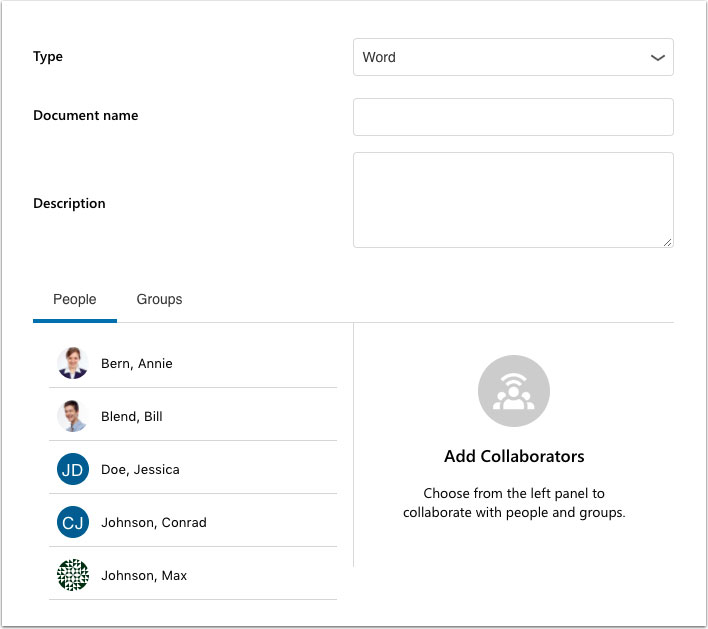
-
Modules
The Office 365 LTI tool displays as a Modules external tool. Instructors can add links to OneDrive documents as an external tool.
-
Rich Content Editor
The Office 365 LTI displays the OneDrive icon in the Rich Content Editor. The icon displays everything in a user’s OneDrive account and allows users to display documents as inline links. Students and instructors can view the icon anywhere they can access the Rich Content Editor, such as discussions and pages (as allowed).
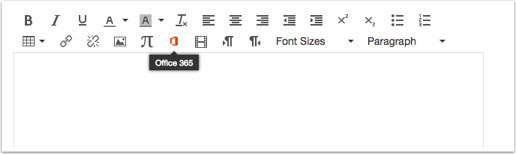
Guides/Tutorials
Instructors
Guides:
- How to View Office 365 files in Canvas
- How to Create an Office 365 Collaboration
- How to Create a Cloud Assignment with Office 365 file
- How to Embed an Office 365 file with the Rich Content Editor
Tutorials:
FAQ
-
How do I allow students to submit OneDrive files to assignments?
Any assignment that allows submission via File Uploads automatically allows students to submit files from their OneDrive account.
-
How do I grade Office 365 submissions?
Office 365 files display in SpeedGrader with the Office 365 Viewer. This allows you to grade Office 365 submission in SpeedGrader.
-
Can I upload files to my OneDrive from within my Canvas course?
No, the Canvas integration with OneDrive only allows you to submit or link to the contents of your OneDrive from within your course. To upload files to your OneDrive, go to office.com and sign-in with your UAB email address (@uab.edu) and Strong Password.
-
Are there any limitations to Office 365 Cloud assignments?
Yes, some of the standard Canvas options such as group assignment, peer-review, plagiarism detection, and manual file submissions are not available when using cloud assignments.
Instructor Training
Technical Support
Please follow the steps below if you need technical support after reviewing the information, guides, and FAQs above.
-
Contact Office 365 Support
-
Ask Learning Technologies
If these support options do not give a satisfactory resolution, please submit a Learning Technologies Support request and include any ticket numbers provided by Office 365.
Privacy & Accessibility