Automatically scheduled classroom lecture recording is available at UAB for rooms with Lecture Capture equipment. Lecture Capture equipment is installed in rooms with a capacity of 22 or greater and are designated as classroom for primary use in space management.
How to Access Lecture Capture Opt-in
Faculty can access the Classroom Lecture Capture opt-in page from BlazerNet. Opting in to Lecture Capture for a course will schedule automatic recordings of all scheduled class sessions.
- Login to BlazerNet. Choose Classroom Lecture Capture Opt-in (A) from the middle menu.
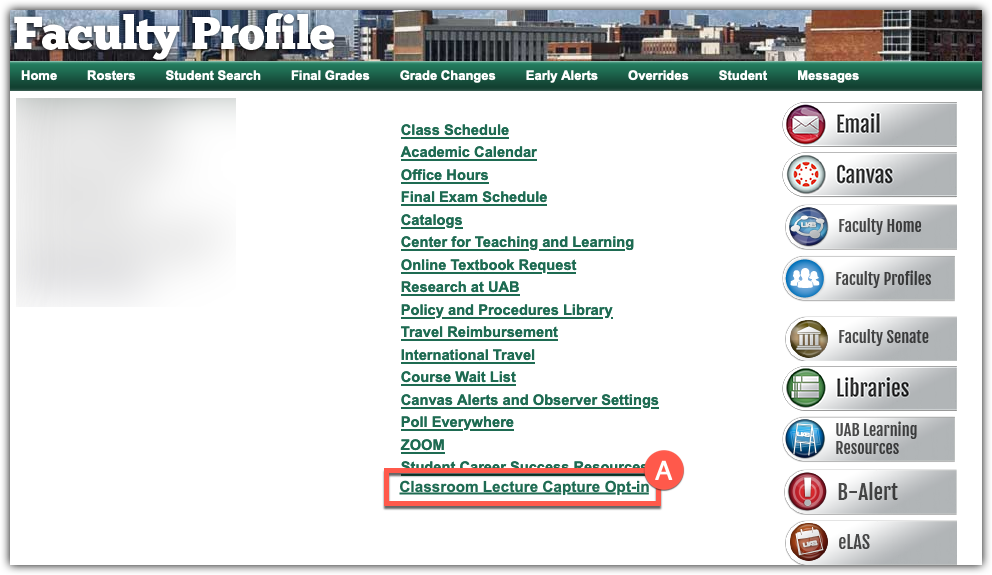
- Classes scheduled in the same place and time are grouped for the purposes of recording. Decisions to record or stop recording apply to all classes in the group. Locate the class or group of classes you wish to record (A). Verify that the room, times, and of the days of week are correct (B). Fill in the check box for each class or group of classes you would like to record automatically. When done opting in for courses, click Submit (C).
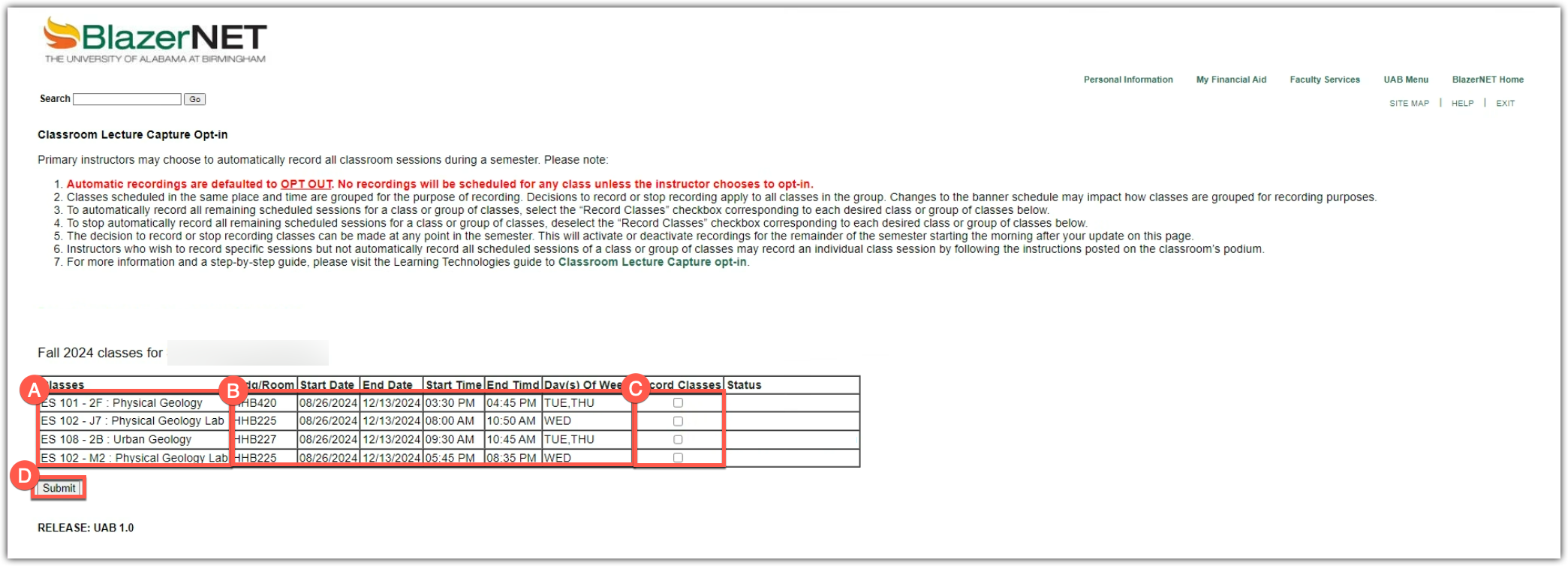
- The message Recording options have been successfully updated will appear (A). The status for the class(es) will change to Opt-in request pending and your recordings will be scheduled overnight. Recordings will begin according to the class schedule the next morning.
Changes made to a course's automatic Classroom Lecture Capture status on this page will take effect the early the next morning. Please submit an Ask OLT request with any questions.
FAQ
-
What do the statuses mean?
- Opt-in Request Pending: Opt-in for Classroom Lecture Capture successful. Automatic recordings will start according to the class schedule in BlazerNet beginning the morning after opt-in.
- Opt-out Request Pending: Opt-out for Classroom Lecture Capture successful. Automatic recordings will stop the morning after opt-in. If class is in session the day of opting out, the course will be recorded.
- Recordings Added to Schedule: Classroom Lecture Capture automatic recordings have been opted in to prior to today. Automatic recordings are taking place according to the class schedule in BlazerNet.
- Recordings Removed from Schedule: Previously scheduled recordings have been canceled. No automatic Classroom Lecture Capture Recordings will take place for this course.
- A blank status column indicates that no recordings are scheduled or have been scheduled for this course.
-
When will recordings start after I opt-in?
Automatic Classroom Lecture Capture recordings will start the morning after you opt-in. The scheduling program runs every morning at about 4 am. Once recordings are scheduled, the recording will start automatically according to the schedule in BlazerNet.
-
How can I use Classroom Lecture Capture videos?
Classroom Lecture Capture videos are stored in UAB's multimedia content management system Kaltura which is integrated into Canvas. Kaltura video can be embedded or published to Canvas courses or shared outside of Canvas.
-
Why did my course list change on the opt-in page?
The course list on the Classroom Lecture Capture opt-in page pulls your course list from BlazerNet. Classes scheduled in the same place and time are grouped together for the purposes of recording. Your courses may have changed place or time, which would change the group.
-
Why is my class is not listed on the opt-in page?
Classes will be listed on the opt-in page of the primary instructor of record if the class is located in a room with Classroom Lecture Capture available. Please check the Classroom Lecture Capture room list to see if your class location has the required equipment.
Check if any co-instructors of the class are able to opt-in to Classroom Lecture Capture. If you still have questions, please Ask OLT request. -
How can I select specific class sessions to record?
Opting-in to Lecture Capture will enable automatic recording for every regularly scheduled class session for a course. To record specific class sessions or class sessions not on the BlazerNet class schedule, please follow the instructions on the podium computer to start ad-hoc recordings.
Technical Support
- Contact the Office of Learning Technologies for issues with scheduling Classroom Lecture Capture.
- (205) 934-7217 (4-7217 on campus)
- Submit a OLT Request