GL End User Inquiry Functions-Accounts
The ACCOUNTS inquiry form is used to drill down to the source of dollar transactions which posted to a given accounting key.
The ACCOUNTS inquiry form can be used to drill down to:
- The Administrative System General Ledger journal entries
- The Administrative System Grants/Projects Accounting module
- The Administrative System Accounts Receivable module
- The Administrative System Accounts Payables module for actual or encumbrances
- The Administrative System Purchasing module for encumbrances
Drill down is not possible to:
- The Administrative System Payroll module
- The Administrative System Labor Distribution module
1. After accessing the ACCOUNTS inquiry window, a window resembling the one below will appear. In the Accounting Periods section of the window, enter the FROM period and then the TO period for the desired range of transactional activity. To review a single month's transactions, the FROM and TO periods should be the same. To review fiscal year-to-date transactions, enter OCT-2XXX for the applicable fiscal year into the FROM field and then enter the desired ending period in the TO field for the period under review.
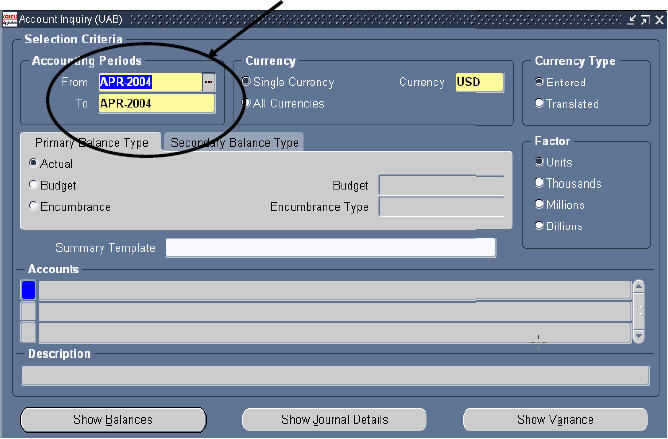 2. The Primary Balance Type defaults to Actual. To review Encumbrance transactions or Budget transactions, click on the button next to the desired balance type. For the Budget balance type, the specific budget type must be selected. For the Encumbrance balance type, the specific encumbrance type must be selected. To review Actual transactions, leave the default selection in place.
2. The Primary Balance Type defaults to Actual. To review Encumbrance transactions or Budget transactions, click on the button next to the desired balance type. For the Budget balance type, the specific budget type must be selected. For the Encumbrance balance type, the specific encumbrance type must be selected. To review Actual transactions, leave the default selection in place.
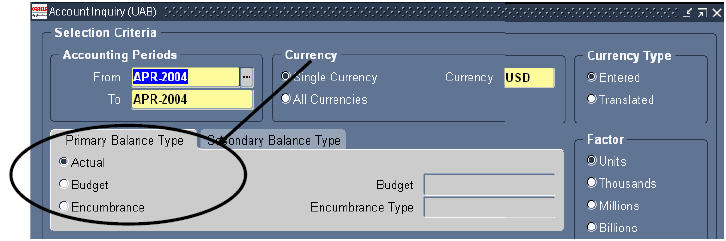 3. After choosing the Primary Balance Type, click once in the ACCOUNTS section of the window.
3. After choosing the Primary Balance Type, click once in the ACCOUNTS section of the window.
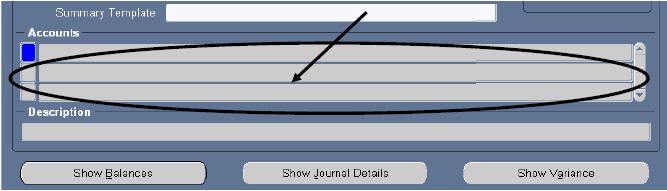 The FIND ACCOUNTS window will appear. Enter the account lowest string in the column under LOW. For a range off account strings, enter the highest account sting in the HIGH column. Then click the OK button.
The FIND ACCOUNTS window will appear. Enter the account lowest string in the column under LOW. For a range off account strings, enter the highest account sting in the HIGH column. Then click the OK button.
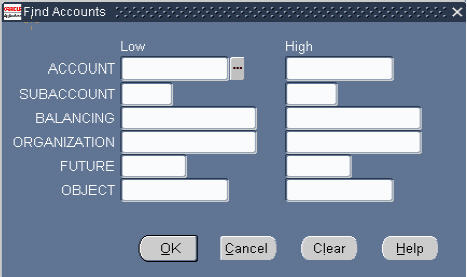
Note: For a single account string, it is not necessary to enter data in the HIGH column; the system will default the LOW account string. If a range of accounting keys is specified, all keys which exist in that range will be displayed in the Accounts section, whether or not there are any transactions against it. Searching one account string at a time is preferable.
5. Click once on the line containing the accounting key to be reviewed (so that it is highlighted), then click on the SHOW BALANCES button.
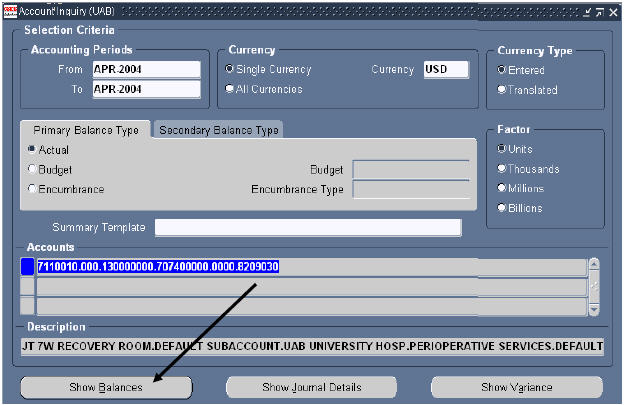
The DETAIL BALANCES window will appear with a breakdown for each period.
Note: In the Administrative Systems, PTD is synonymous to Period-to-Date or Month-To-Date, not project-to-date.
6. Select the desired Period in the left column and click on the JOURNAL DETAILS button.
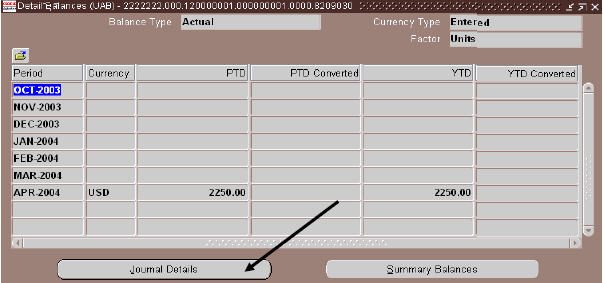 A list of the journals that posted for the specified accounting key in the period selected will be generated.
A list of the journals that posted for the specified accounting key in the period selected will be generated.
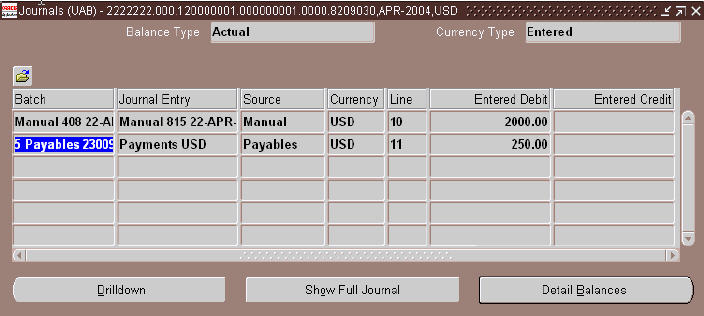 Details about this screen include:
Details about this screen include:
- BATCH — Contains the batch name from the batch header for the journal entry represented.
- JOURNAL ENTRY — Contains the journal name from the journal header for the journal entry represented.
- SOURCE — Contains the OGL JE Source from the batch header for the journal entry represented.
- CURRENCY — USD - US dollars - Should not be changed.
- ENTERED DEBIT — Contains the dollar amount debited from this accounting key for the journal entry represented (if any).
- ENTERED CREDIT — Contains the dollar amount credited to this accounting key for the journal entry represented (if any).
8. There are three buttons at the bottom of the window.
- DRILLDOWN BUTTON - IF drilldown is available, clicking on this button will display a window with additional information on a particular batch
- SHOW FULL JOURNAL BUTTON - Takes you to the OGL Journal window.
- DETAIL BALANCES BUTTON - Returns you to the previous window.
Select the desired transaction, then click on the DRILLDOWN BUTTON.
A new window will open. This lists the transaction as recorded in the applicable module (for this example, the Payables module).
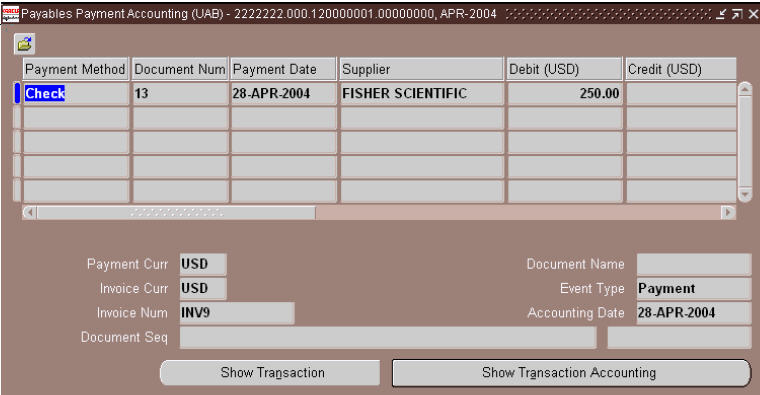 9. Close all of the windows and return to the Navigator window.
9. Close all of the windows and return to the Navigator window.