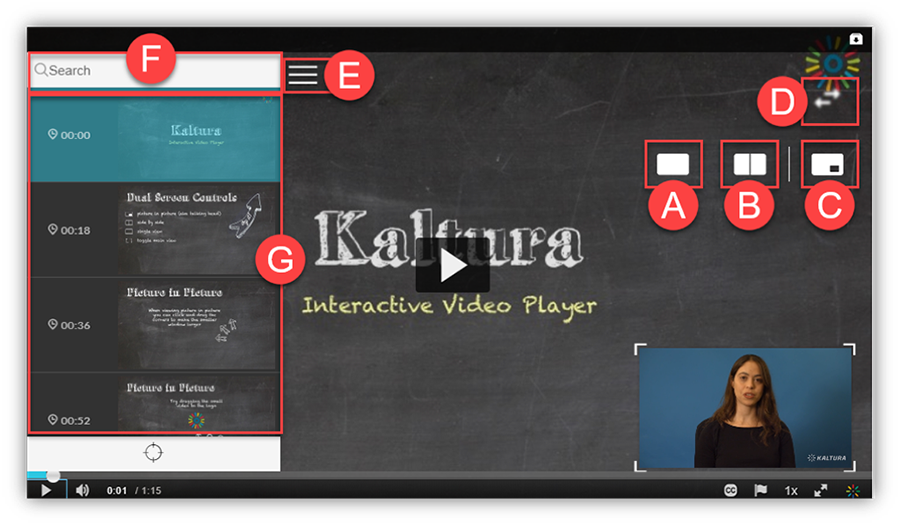The Kaltura Player is the front-end interface used to view captured videos and/or presentations from Kaltura Capture Applications. The Kaltura Player provides you with multiple interactive viewing options, such as Picture-in-Picture, Side-by-Side, and other displays. Watch the tutorial or follow the instructions below.
Note for users of screen readers: letters in parentheses in the instructions below refer to corresponding areas on example images. If you have any questions about these instructions, contact eLearning for assistance.
Interactive Viewing Guide
This list details the Kaltura Player's interactive viewing options:
- Single View — Enables you to view the content captured in a specific stream, either presentation or video, in a single player.
- Side by Side — Enables you to view the content in two equal parts of the screen, where the presentation and video are displayed side by side.
- Picture in Picture — Enables you to view the captured content, the presentation and the video, in a single player.
- Toggle Views — Enables you to toggle between the presentation and the videos.
- Drag and Drop —Lets users drag picture in Picture screen to desired location.
- Navigation — The Kaltura Player’s navigation menu opens up the chapters and displays the slides for the Kaltura CaptureSpace recording.
- Search — Use the Search option to find specific content or specific slides in the presentation. Start typing in the text box and it will auto-complete your search term, making search faster and easier.
- Slides and Chapters — You can browse through the chapters and slides in the recording in the Navigation Panel. You can click on a chapter or slide to jump to that point in the recording.