“Zoom Bombings” are a constant threat to user’s Zoom Meetings especially when the event is being advertised on public websites. Below are some simple but effective methods to lessen the risk of your meeting/event being disturbed and important actions steps to take if you believe you have become the victim of a Zoom bomber.
Require Registration or Authentication
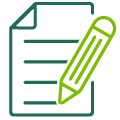 Registration
Registration
With this method, you would post the Zoom registration link publicly instead of the actual join link. You can then change the registration settings to include customized questions and even manually accept which of the registered users you want to gain access to the meeting before it ever begins. Read more about Zoom registration here.
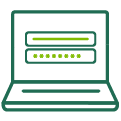 Authentication
Authentication
If your desired attendees are all internal to UAB, you can require that users authenticate with their BlazerID and Password in order to gain access to your meeting. Users that are not signed in when clicking your join link will be prompted to sign in to their account. Read more about requiring authentication here.
Enable Passcode or Waiting Room
Zoom requires that all users either enable a passcode or use the waiting room for meetings. Choose one of the options below.
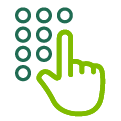 Passcode
Passcode
Adding a passcode is one of the easiest ways to prevent uninvited users as many of them are randomly trying different numbers and may stumble across yours. Adding a passcode makes it so that everyone you directly invited has a direct link to your meeting, but anyone joining by typing in the meeting ID will also have to know and provide the meeting passcode. Learn more about passcodes here.
 Waiting Room
Waiting Room
Enabling the waiting room adds a layer between users and your meeting that you can control. This option is best when you know who you are expecting and can only allow users you recognize into your meeting. There are also more advanced controls you can set up for your account to let certain users bypass your waiting room. Learn more about the waiting room here.
Set In-Room Security Settings
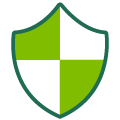 Security Tab (Participant permissions)
Security Tab (Participant permissions)
Finally, once your meeting has begun, it is important to set up the in-room security settings. You can decide if participants can unmute, chat, share their screen, etc. All of these settings can be found in the Security tab on the Zoom toolbar, just check/uncheck which abilities you want attendees to have. Learn more about in-room security settings here.
What should I do if I am being Zoom Bombed?
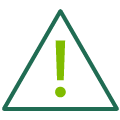 Report the User
Report the User
If you are Zoom bombed during a meeting you can report the user to Zoom's Trust and Safety team. You can locate this feature in the Security tab on the host controls toolbar during a meeting. Read more about reporting a participant here.
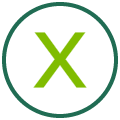 Remove the User
Remove the User
After you have reported Zoom bombing participant, you have the option to remove the user from the meeting. This feature will remove the participant from joining any future meetings under that Meeting ID. Read more about removing a participant here.
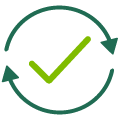 Disable Participant Permissions (Security Tab)
Disable Participant Permissions (Security Tab)
One option is to limit the damage the Zoom bomber can do. You can turn off all participants’ ability to unmute, share their screen, chat, etc. all in the Zoom Security Tab. Read more about changing permission here.
 End the Meeting
End the Meeting
After you have reported, removed and/or changed permissions during the meeting and that still does not resolve the issue, it may be best to end the meeting. Make sure you schedule a new meeting with a new meeting ID for all future meetings so that the Zoom bomber can’t jump right back in. Read more about ending zoom meetings here.