When a Zoom meeting is recorded to the cloud, users can access this recording and download the files. Once the files are downloaded, users can upload the video into UAB’s media management platform (Kaltura). Follow the instructions below to to download a Zoom Meeting Recording and upload it to Kaltura (My Media).
Note for users of screen readers: letters in parentheses in the instructions below refer to corresponding areas on example images. If you have any questions about these instructions, contact eLearning for assistance.
On this page:
Download Recording
- After recording a meeting to the cloud, access your Zoom account by navigating to uab.zoom.us in a web browser.
- Click Recordings (A) on the left-hand navigation then click the Topic (B) of the desired meeting.
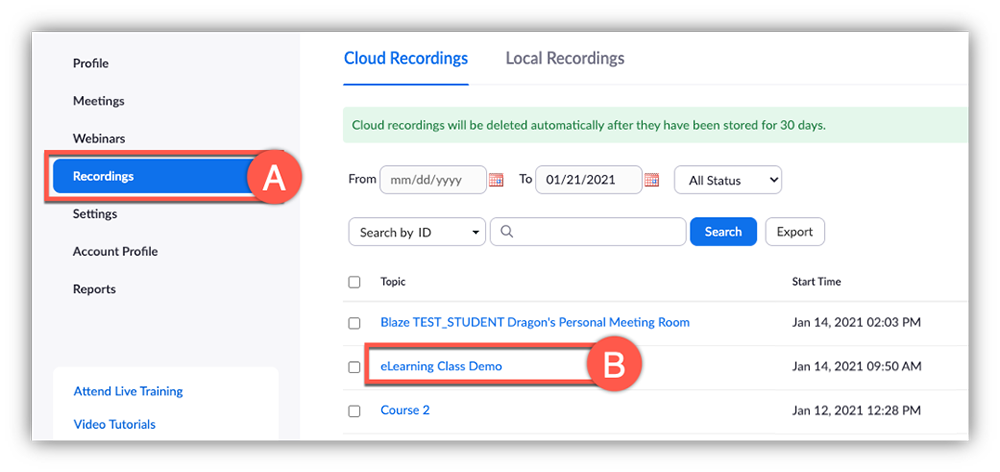
- All the files included in the recording will be listed. Hover over the desired video file and click the down arrow (C) to download that file.
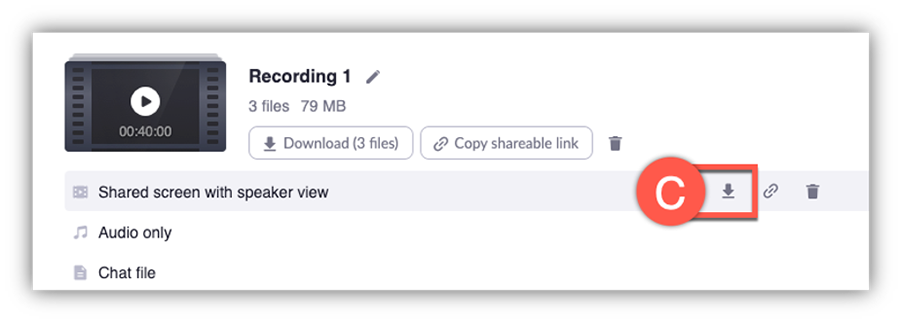
- The video file will download to your computer and be named GMT[DATE]xxx.mp4.
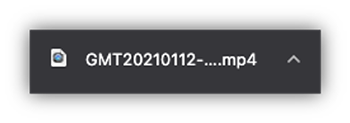
Upload to Kaltura (My Media)
Once you have a video file downloaded from Zoom, you can upload this into Kaltura so that it can be shared in or out of Canvas.
- Login to Canvas then select My Media from global Navigation.
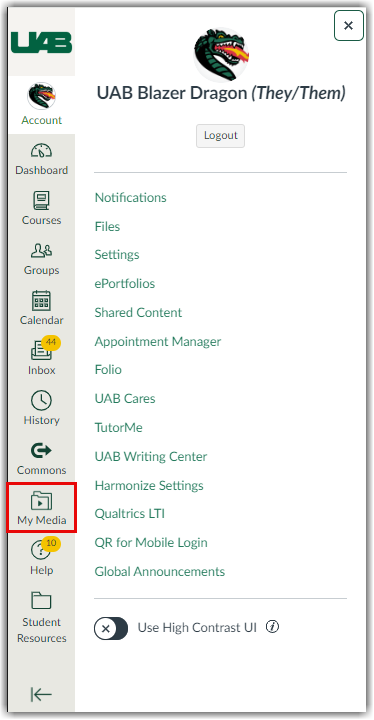
- Click Add New (C) at the top right and select Media Upload (D).
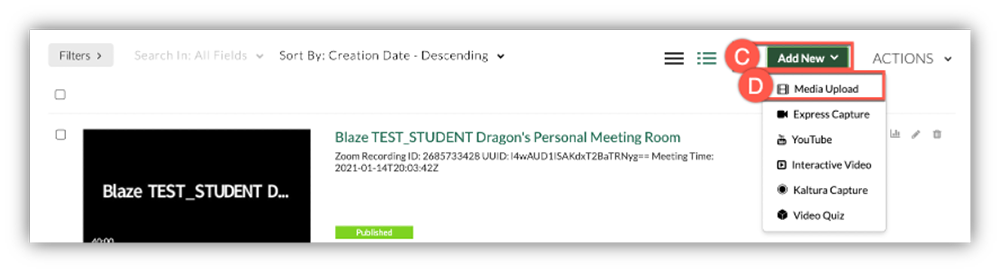
- Next, click + Choose a file to upload (E) and locate the GMT video file in your downloads file area. TIP: Instructors can alternatively click and drag the video file into the box.
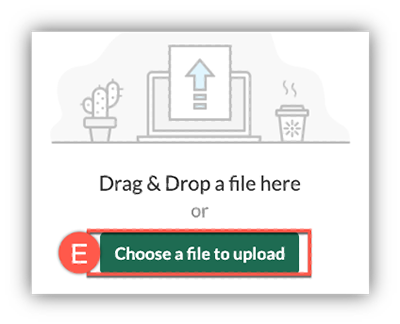
- The video will start to load and will display a green success banner message at the top when it is successfully upload. Instructors can edit the Name (F), Description (G), and Tags (H) while the video is still uploading.
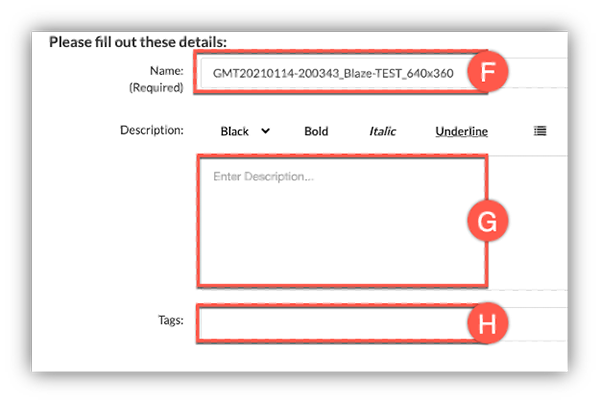
- Click Save (I) when you have finished. Click Go to Media (J) to see the media or Go to My Media (K) to return to all media that is in My Media.
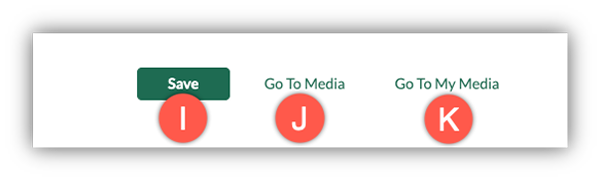
- The video will begin processing on Kaltura’s servers. While it is processing, instructors can go ahead and embed or publish this video in their Canvas course. Visit UAB’s Kaltura webpage to learn more about editing, captioning, and publishing videos.