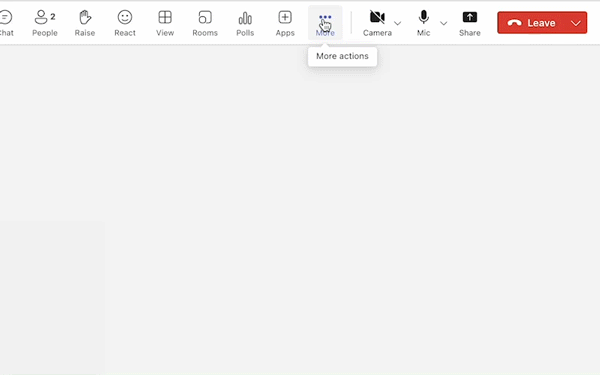Live transcription is now available in Microsoft Teams for desktop for UAB campus users.
Transcription allows users to see a written record of what is being said during a meeting — or what was said if you weren’t able to attend. Live transcription can help you follow along, review key points, and search for specific topics in the meeting transcript. Live transcription also supports speaker attribution, so you can see who said what during the meeting.
How to use live transcription?
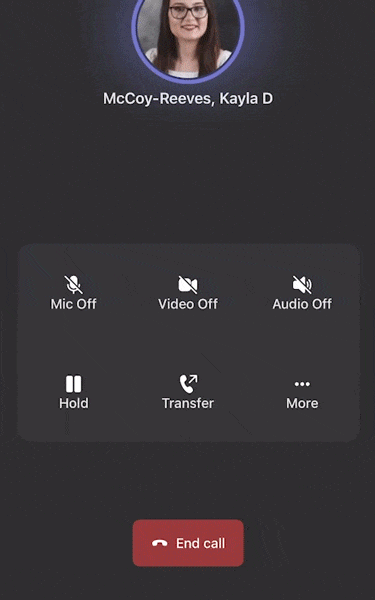
- Turn it on: To use live transcription, click on the option called “More” with three dots and drop down to “Record and transcribe” and “Start Transcription.” Meeting participants will be notified that transcription of the meeting has begun. If you also want to record the meeting, you can do so in the same place.
- View it: To view the transcription, meeting participants can click “More” and drop down to “View transcription.”
- Access later: After the meeting, attendees — or invitees who couldn’t attend — can also access the transcript after the meeting by going to the meeting chat or the meeting details page.
What are the benefits of live transcription?
Live transcription can:
- Help users with hearing impairments, language barriers, or noisy environments to participate in the meeting more effectively.
- Help meeting attendees catch up on any missed or unclear information.
- Allow attendees to search for and review important topics or action items in the transcript, or can catch up on a meeting if they arrived late or were not able to attend.
- Enhance collaboration and communication, as attendees can share and discuss the transcript with other participants or stakeholders.
Keep in mind that transcription won’t always accurately convey what was said. As with any transcription, you should review the output. You should also take care with sharing a transcription with people who were not invited to a meeting — make sure they are authorized to have access to the information discussed.