Students, faculty, and advisors are now able to self-enroll/unenroll in Non-Credit courses using BlazerNET. After entering the request, the change should reflect in Canvas within 24 hours. Follow the directions below to request to enroll/unenroll in a Non-Credit Resource course in BlazerNET.
Features
- Enroll/unenroll in non-credit courses in BlazerNET
- Limited set of courses
- Takes 24 hours for changes to be reflected in Canvas
Note: Non-Credit courses do not give any academic credit towards a degree and do not appear on your transcript.
Accessing Self-Enroll/Unenroll in Non-Credit Courses
Note for users of screen readers: letters in parentheses in the instructions below refer to corresponding areas on example images. If you have any questions about these instructions, contact Learning Technologies for assistance.
- Log into BlazerNET using BlazerID and password.
- Students and faculty/advisors access the Self-Enroll/Unenroll portal through slightly different paths in BlazerNET. Students, select Registration(A). Faculty and advisors please skip to step 4.
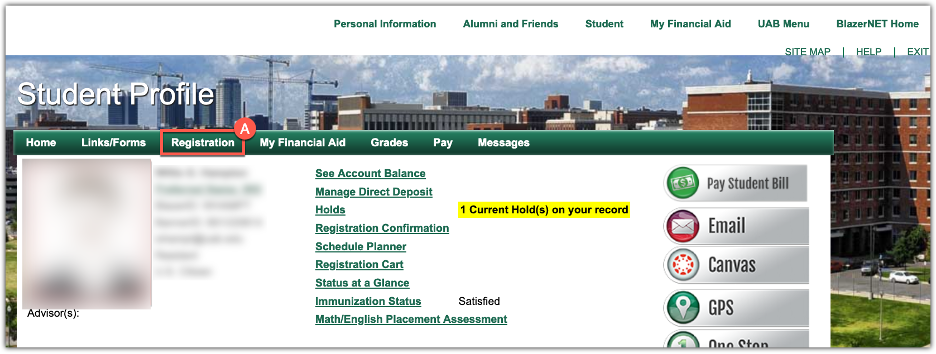
- Students, select Enroll in Non-Credit Courses at UAB, then skip to step 5.
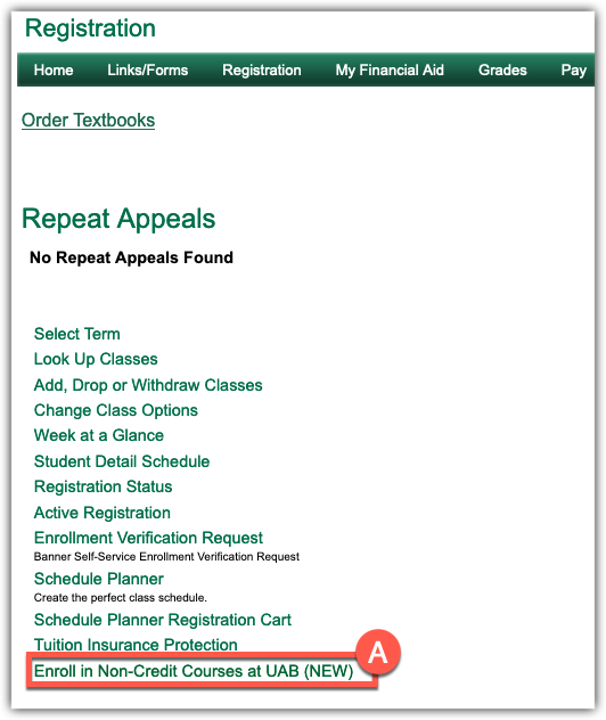
- Faculty and advisors, select Faculty Services (A), then Enroll in Non-Credit Courses at UAB (B).
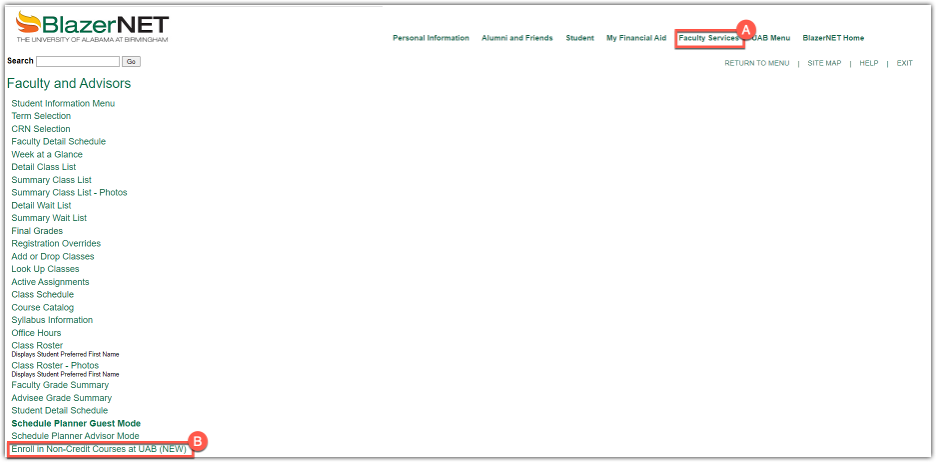
- The Self-Enrollment Portal defaults to Courses Available for Enrollment. To enroll in a course, select Enroll (A) next to the course name. A banner (B) will appear to indicate your successful enrollment.
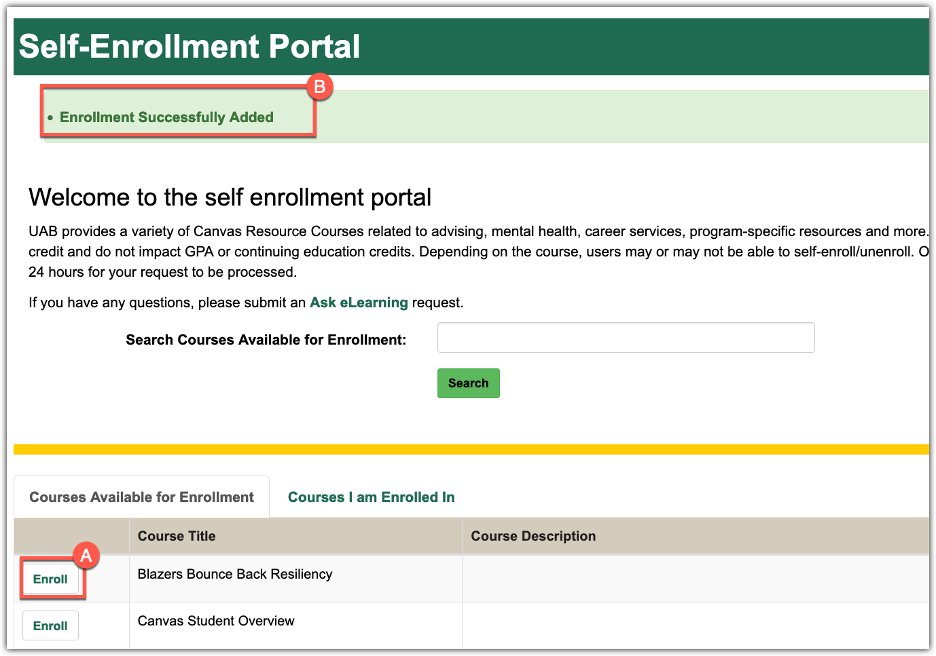
- To remove yourself from a self-enroll/unenroll course, select Courses I am Enrolled In (A) to show the non-credit resource self-enroll/unenroll courses you are currently enrolled in. Click Unenroll (B) next to the course name. The page will switch back to the list of courses available for enrollment. To verify that the enrollment has been removed, select Courses I am Enrolled In (A). The course should no longer be on the list.
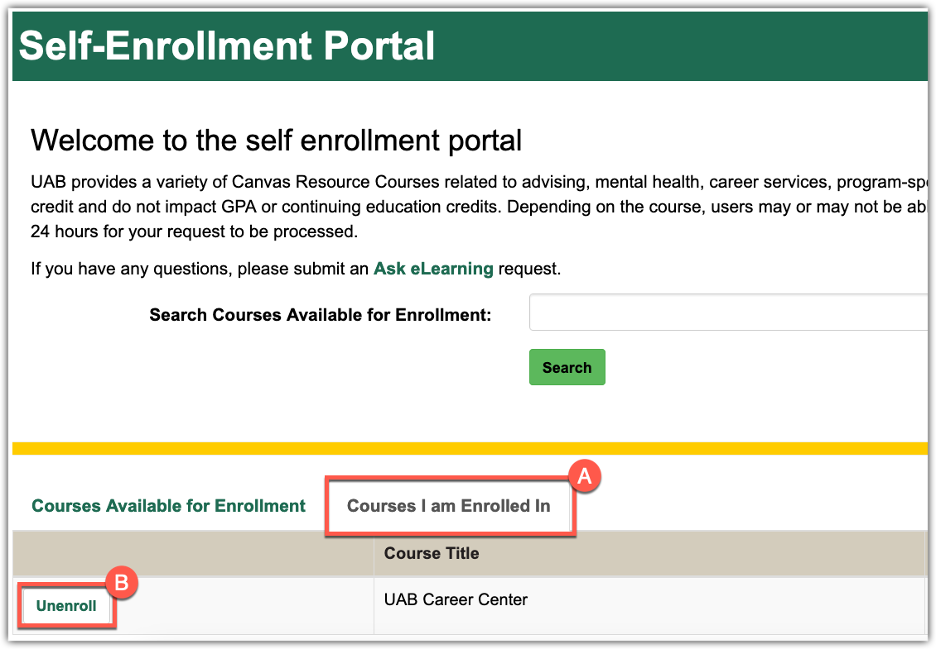
Note: All changes will take up to 24 hours to be reflected in Canvas.