Students can change their preferred first name and pronouns via BlazerNET. Once the change is processed (24 business hours), your name/pronouns in Canvas should then match your name/pronouns in BlazerNET. Follow the directions below to request that your preferred name or pronouns be changed in BlazerNET.
- Log into BlazerNET using BlazerID and password.
- To the right of your One Card picture, your legal name is displayed. To update your preferred first name, click the green hypertext link below your legal name that says, “Preferred Name” (A).
- To update your pronouns, click the green hypertext link below your preferred name that says, “Preferred Pronoun” (B).
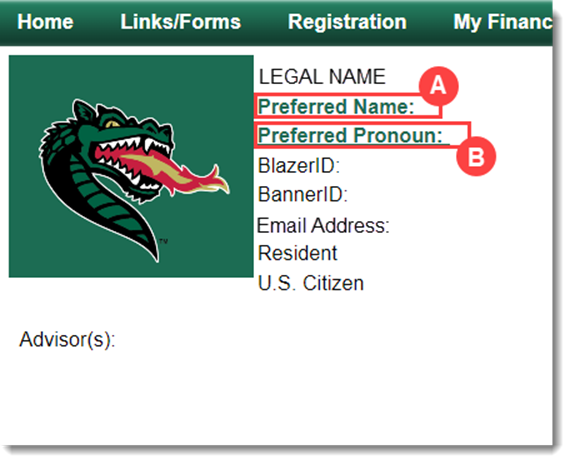
- You will be redirected to a page that will allow you to update your preferred first name, your pronouns, and your gender identity. Once you have filled out the form, click “Update.” Your name/pronouns should be updated within 24 business hours. Your preferred first name will appear on course rosters and final grades.
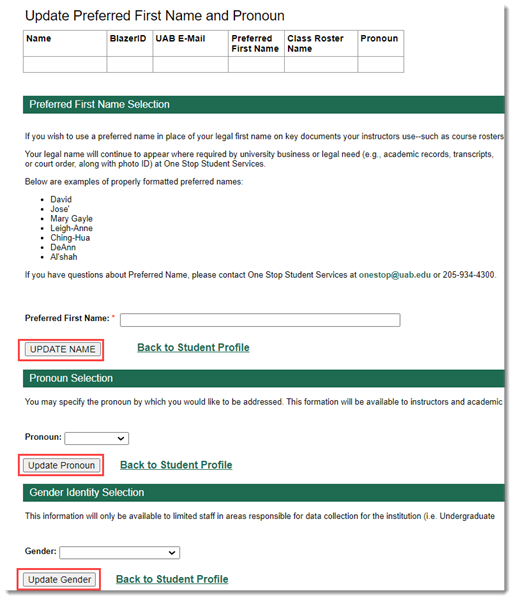
- PLEASE NOTE: : Your legal name will continue to appear for university business and legal affairs (e.g., academic records, transcripts, diplomas, financial aid, and scholarship documents).
- TO UPDATE YOUR LEGAL NAME you must provide One Stop Student Services with legal documentation (marriage certificate or court order, along with photo ID).
- Any further questions about updating your preferred or legal name should be directed to One Stop Student Services.
If you have followed the steps above and your name or pronouns in Canvas do not match your name or pronouns in BlazerNET after the 24 business hours processing time, please contact Learning Technologies.