You asked. Zoom listened! Now introducing Zoom Polls Library- a centralized location where you can manage your Zoom polls and quizzes.
Details
Previously, polls for Personal Meetings (PMI) and non-PMI meetings were managed separately. Now, you can choose which polls and quizzes to share across your meetings. When a poll is marked as available to all meetings, it will appear in the list of polls that can be launched in a meeting. This new central repository will not replace the existing "Personal Meeting (PMI) polls"; polls created here will only appear in PMI meetings.
Use Cases
The Zoom Polls library is perfect for instructors. Your polls will all live in a central library that can be accessed from any meeting on your account. If you teach a course with multiple class sessions, this will make it easier to reuse polls across different classes. If you have a poll or quiz meant for only one group, you can disable the share feature.
Instructions
To get started with Zoom Polls Library, you will need Zoom version 5.10.3 or later.
Note for users of screen readers: letters in parentheses in the instructions below refer to corresponding areas on example images. If you have any questions about these instructions, contact eLearning for assistance.
Access the Polls/Quizzes tab:
- Sign into the Zoom web portal.
- In the navigation menu, click Meetings (A).
- Click the Polls/Quizzes tab (B).
- Under Enable (C), click the toggle to enable or disable your poll or quiz.
- To create more polls, click + Create (D).
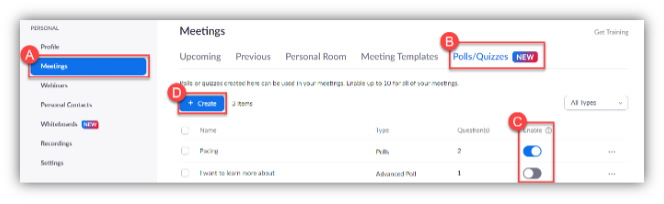
Resources
- Quizzes for Meetings Zoom Support Site
- Polling for Meetings. Zoom Support Site
- By Teacher Request: 4 Cool New Ways to Connect and Engage with Students. Zoom Blog by Lance Ford