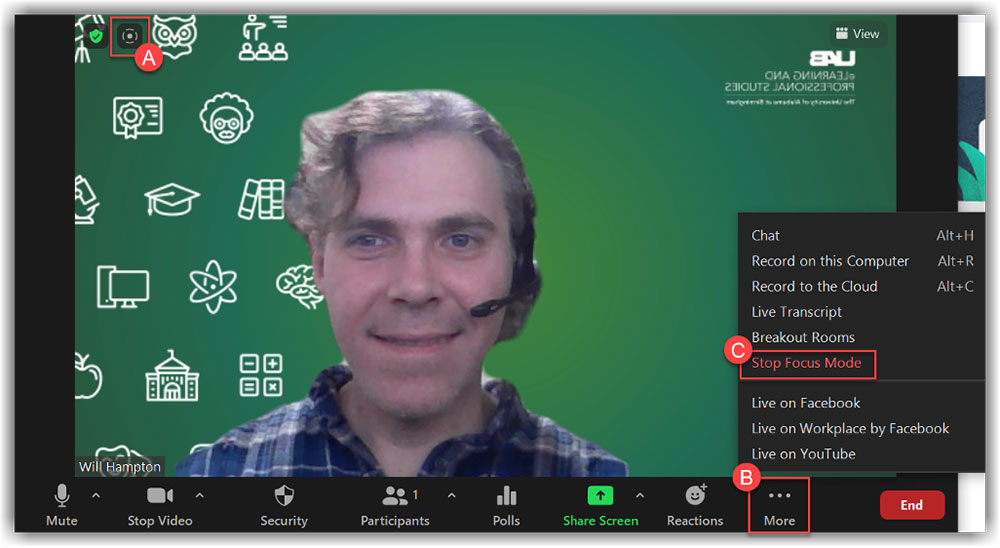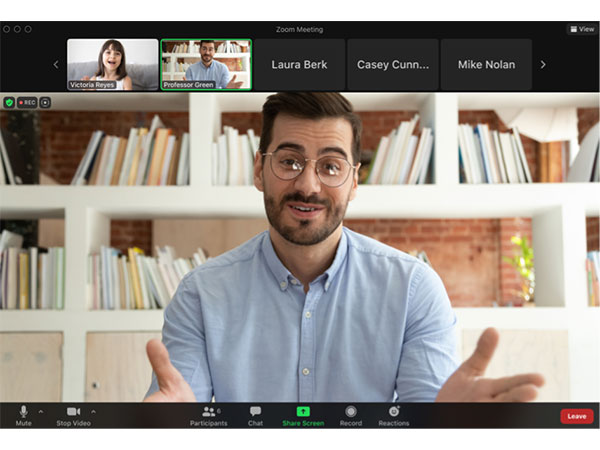 Zoom Focus mode is a new feature for Zoom meetings designed with digital learning environment in mind. It allows students to stay attentive or work on their tasks while under supervision without being distracted by others and their tasks. Focus Mode can be thought of as disabling two Participant Security Settings in one toggle: Screenshare and Start Video. There is more flexibility to Focus Mode than there is available with those Security Settings, as we shall see.
Zoom Focus mode is a new feature for Zoom meetings designed with digital learning environment in mind. It allows students to stay attentive or work on their tasks while under supervision without being distracted by others and their tasks. Focus Mode can be thought of as disabling two Participant Security Settings in one toggle: Screenshare and Start Video. There is more flexibility to Focus Mode than there is available with those Security Settings, as we shall see.
Details
Focus mode helps lessen distractions for Participants in Zoom Meetings. When Focus Mode is on, meeting Participants cannot see other Participant’s video or profile picture, only their name. The Host and Co-Host’s video is visible to the Participants, along with a screenshare from the Host or Co-Hosts. The Participants can see other Participant’s names and nonverbal feedback or reactions. Participants can hear each other if they are unmuted. The Host and Co-Hosts can view the Participants video and screenshare. while the Participants cannot see any other Participant’s video (unless that Participant has been spotlighted by the Host) except their own while Focus mode is on. Focus mode also prohibits the Participant’s view of another Participant’s shared screen. The Host (and Co-Hosts) can view the Participant’s screenshare and can choose allow to allow the Participant’s screenshare (and video) to be seen by all by spotlighting that Participant.
Use Cases
Zoom Focus mode can be useful in a variety of educational settings. By limiting the number of stimuli, student’s attention is more easily directed to the instructor. Focus mode can be used during lectures to prevent students from being distracted by other’s video feeds while the instructor can view the student’s video to ensure that students are attentive. Low stakes test proctoring can be done with Zoom with Focus Mode on to enable the instructor to keep an eye on students without the students seeing each other. Another use case is checking a Participant’s work before revealing it to the rest of the group. The Host can view a Participant’s screen share without the other Participants viewing the screenshare, then spotlighting that Participant to allow others to view the screenshare.
Instructions
To start focus mode while in a meeting, select More (A), then Start Focus Mode (B). Remember that when a Host or Co-Host enables Focus Mode, Participants cannot turn it off themselves. Participants can turn on Focus Mode for themselves only when Focus Mode is not turned on by the Host or Co-Host, though this will only affect what that individual Participant sees.
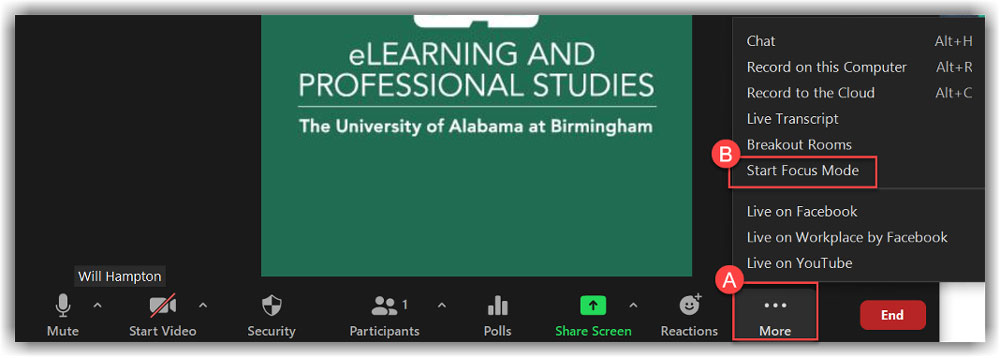
![]() When in Focus Mode, an icon (a small cirlce inside a dashed circle, labeled A in the image below) is visible in the upper left of the screen. To turn off Focus Mode, repeat the steps to turn it off. Click More (B) then Stop Focus Mode (C). If the Host or Co-Host starts Focus Mode, Participants cannot turn Focus Mode off themselves. Participants can only turn on Focus Mode on for themselves when the Host has Focus Mode off.
When in Focus Mode, an icon (a small cirlce inside a dashed circle, labeled A in the image below) is visible in the upper left of the screen. To turn off Focus Mode, repeat the steps to turn it off. Click More (B) then Stop Focus Mode (C). If the Host or Co-Host starts Focus Mode, Participants cannot turn Focus Mode off themselves. Participants can only turn on Focus Mode on for themselves when the Host has Focus Mode off.