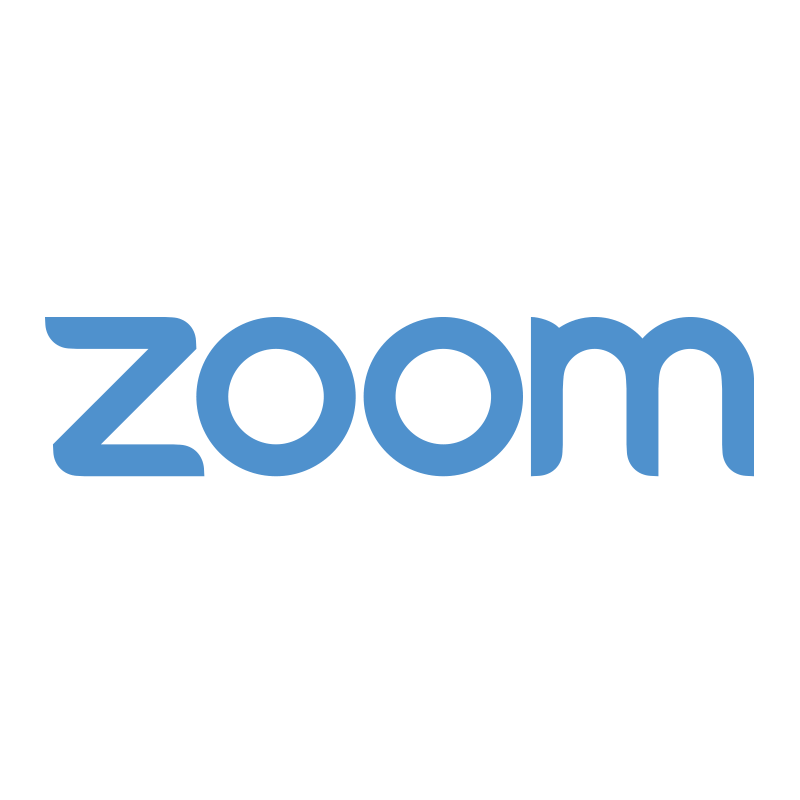
Zoom has updated its Breakout Room feature to allow participants to choose which breakout room they want to be in.
Previously, the meeting host had to assign a participant to a Breakout Room. Now, when the Self-Select Breakout Rooms option is enabled by the host (and when the host and participants are on Zoom 5.3.0 or later), participants can move freely between Breakout Rooms without needing the host’s help. See the video or instructions below on how you can enable this option for a Zoom meeting.
Note: Hosts and participants' Zoom app must be updated to 5.3.0 or later in order to use this feature. Users can follow these instructions to update their app.
Zoom Quick Video Tutorial – Self Select Breakout Rooms
Instructions
- Once a Zoom meeting has begun, the host can click Breakout Rooms in the Zoom toolbar.
- If you have the most Up-To-Date Zoom, Hosts will now see the new option ‘Let participants choose room’.
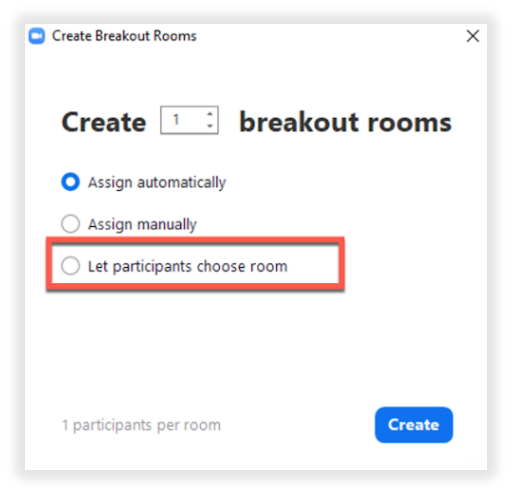
- Hosts can then add additional rooms (A), rename the rooms (B), choose any Breakout Room settings (C), then Open all the Rooms (D).
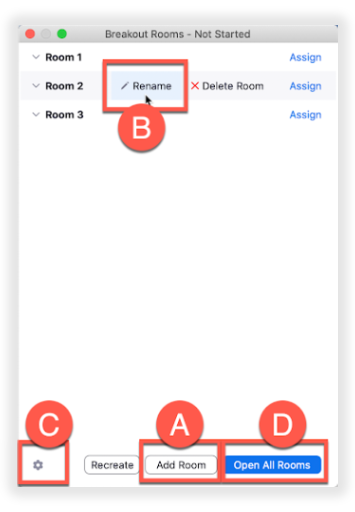
- Participants in the Zoom meeting will see a prompt to join a breakout room if they are not already assigned to a room.
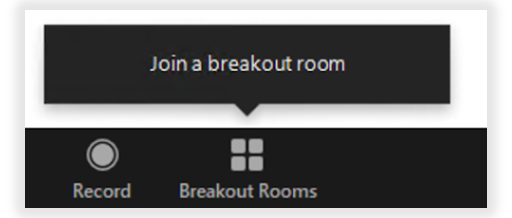
- Once in a room, they can click Breakout Rooms on the toolbar to choose a different room or ask the host for help. They can also click ‘Leave Room’ to return to the main Zoom Meeting if the host allows this in the Breakout Room settings.
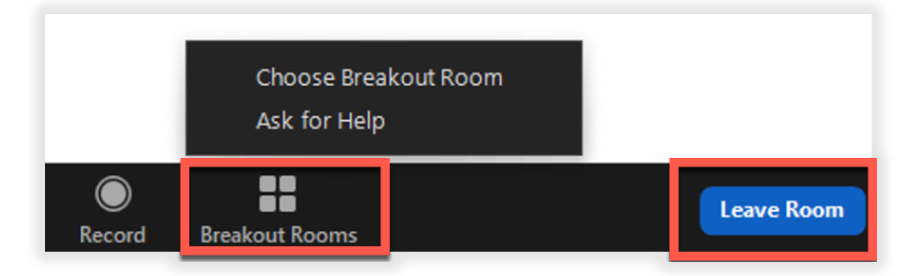
More information about breakout rooms can be found on Zoom Support webpage or the eLearning Zoom webpage.