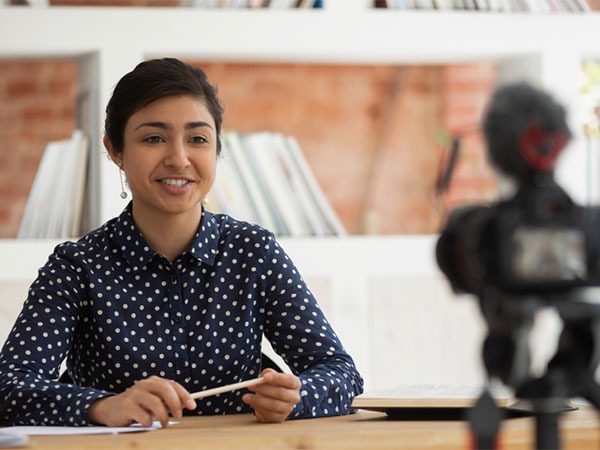By Jerad Watson
During this time of remote learning, many instructors are looking for alternative methods to have students to give a presentation. There are multiple ways instructors can setup for students to submit a presentation. Below are the methods and related guides/links.
GoReact (Recommended)
The instructor sets up a GoReact/Canvas assignment and can choose to keep the submission private to instructor/student or allow students to see each other’s presentations and be able to provide feedback/peer-review. The recording can include webcam, slides, or shared screen.
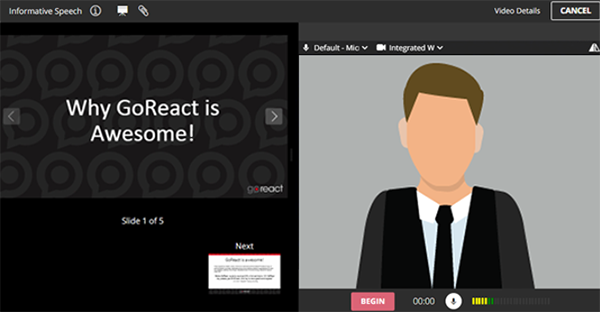
Students simply click on the assignment from a device that has a webcam or from their phone and record their presentation right into the assignment (no file upload necessary).
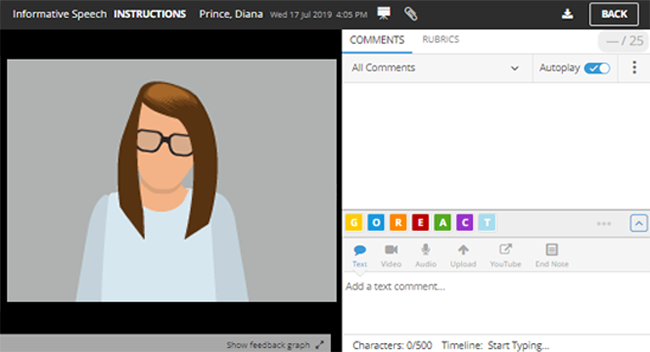
Instructors have a plethora of feedback options in GoReact, including timestamped comments, markers, ratings, and rubric, that are also available for peer-review.
More Information
Kaltura
Instructors can set up an assignment as a text entry submission so that students can embed a Kaltura Video into the submission box. Students can use Kaltura capture or express capture to record a video or screen share presentation and then simple embed the video into the provided text box.
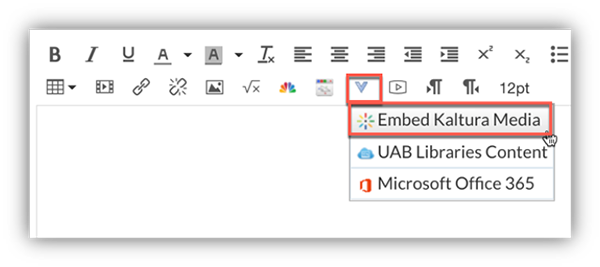
Instructors will then be able to see the video in Canvas SpeedGrader to watch and grade.
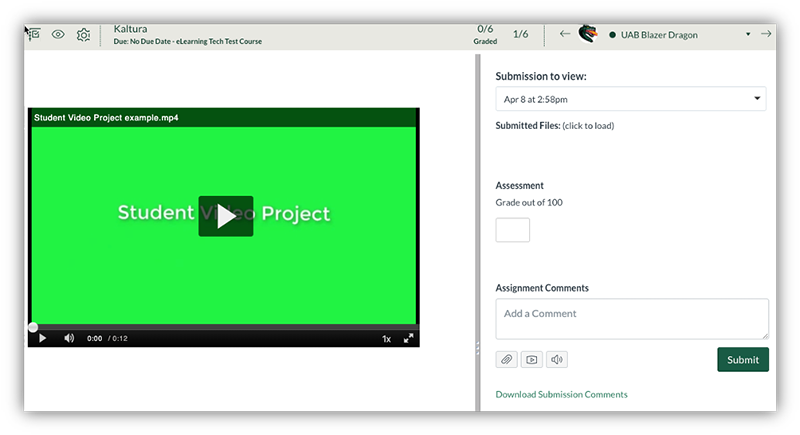
More Information
- Instructor Guide to Setting up Kaltura Video Canvas Assignment
- Student Guide to Submitting Kaltura Videos to Canvas Assignment
- eLearning Kaltura Page
Zoom
Students can also start a Zoom meeting with no participants and click record to local computer. With this method, the student can turn on/off webcam, and share their screen to be recorded. Once the recording is done, the mp4 file will show on their computer as Zoom_0. They can submit this file through various methods such as into GoReact, into Canvas (if not too large), or upload into Kaltura My Media and submit through the other mentioned methods.
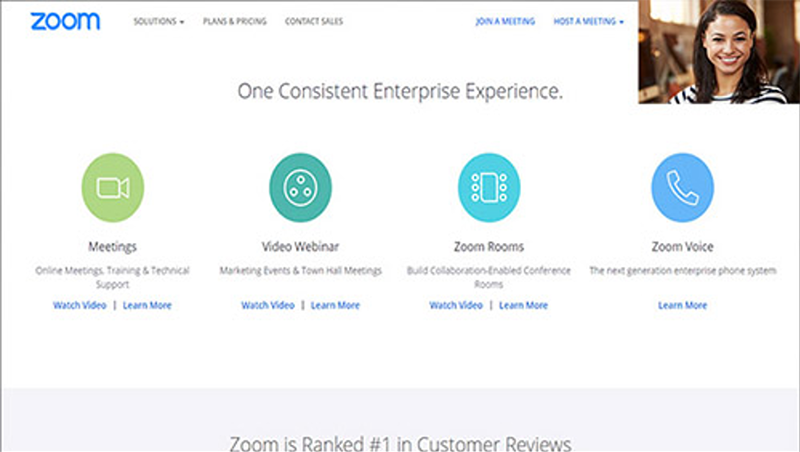
More Information
Canvas Native Media Option (Webcam Only)
Canvas has a media option baked in that allows instructors to set up a media submission assignment where students can record with their webcam (only) and submit when done. This can also be done in discussions as this same media tool is available in the rich content editor. These are to be kept short as it has file limits.
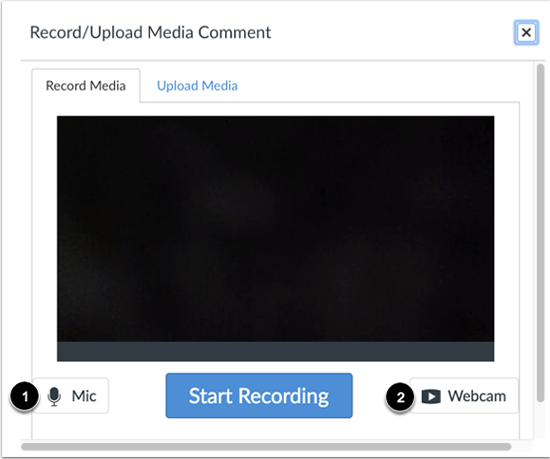
More Information
- Instructor Canvas Media Assignment Guide
- Student Record Video into Canvas Assignment Guide
- Student Record Video into Canvas Discussion Guide
Need Help?
Instructors can schedule a one-on-one support session to get help in creating these assignments and training on the technology.